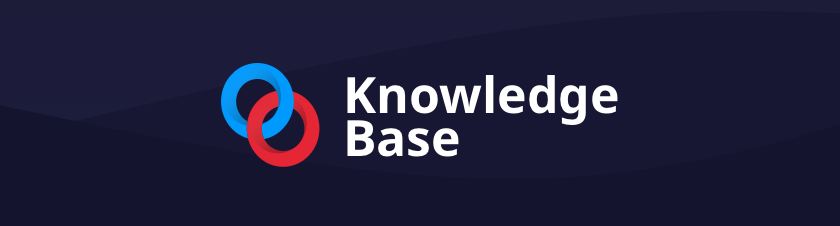The Playlists
Playlists are a very handy tool for organizers to share a list of tournaments, would it be for a LAN Event, an esports circuit or even just to gather several tournaments together within a single page, that you will then be able to display through our Widgets.
You may access the Playlist feature by opening your Account menu:
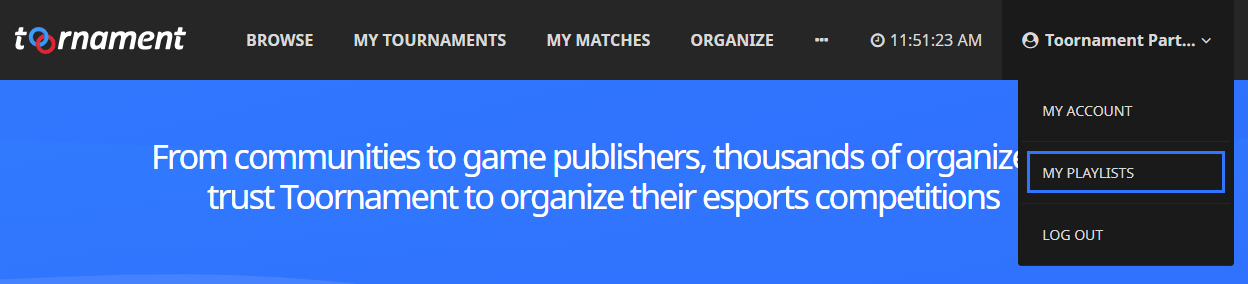
Once in Your Playlists, you will see a list of all of your playlists, with an option to create a new one, edit any of your existing playlists, or remove one.
Be careful, as is, there is no validation on the deletion of a playlist, so make sure not to delete one you don't want to!
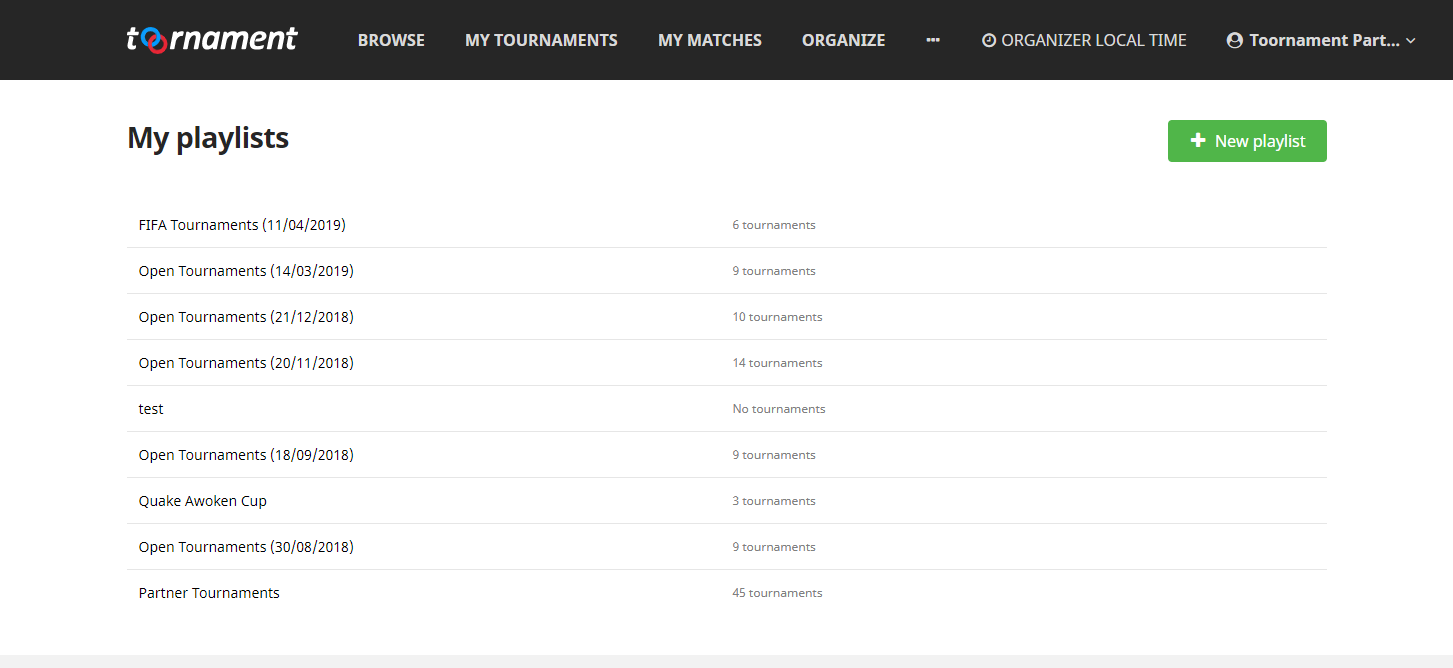
When creating a new playlist, you only need to give it a title. You may also add a description to better define the contents of your playlist, which will be displayed on the playlist page
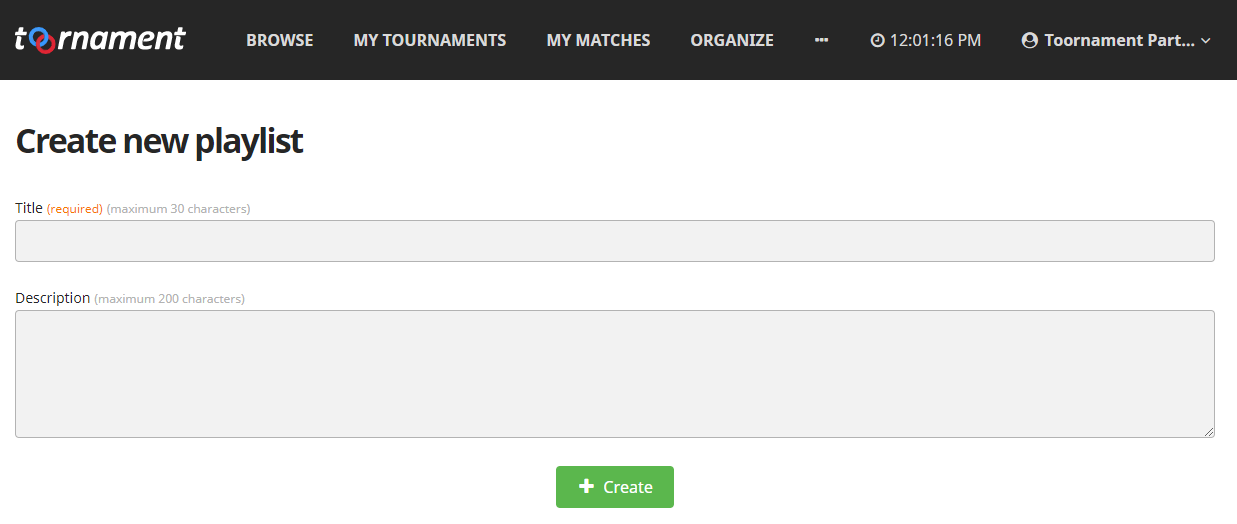
After creating a new playlist, or whenever you want to edit an existing one, you will be brought to the Manage Playlist page, where you will be able to add new tournaments to the playlist, remove some, or edit its information.
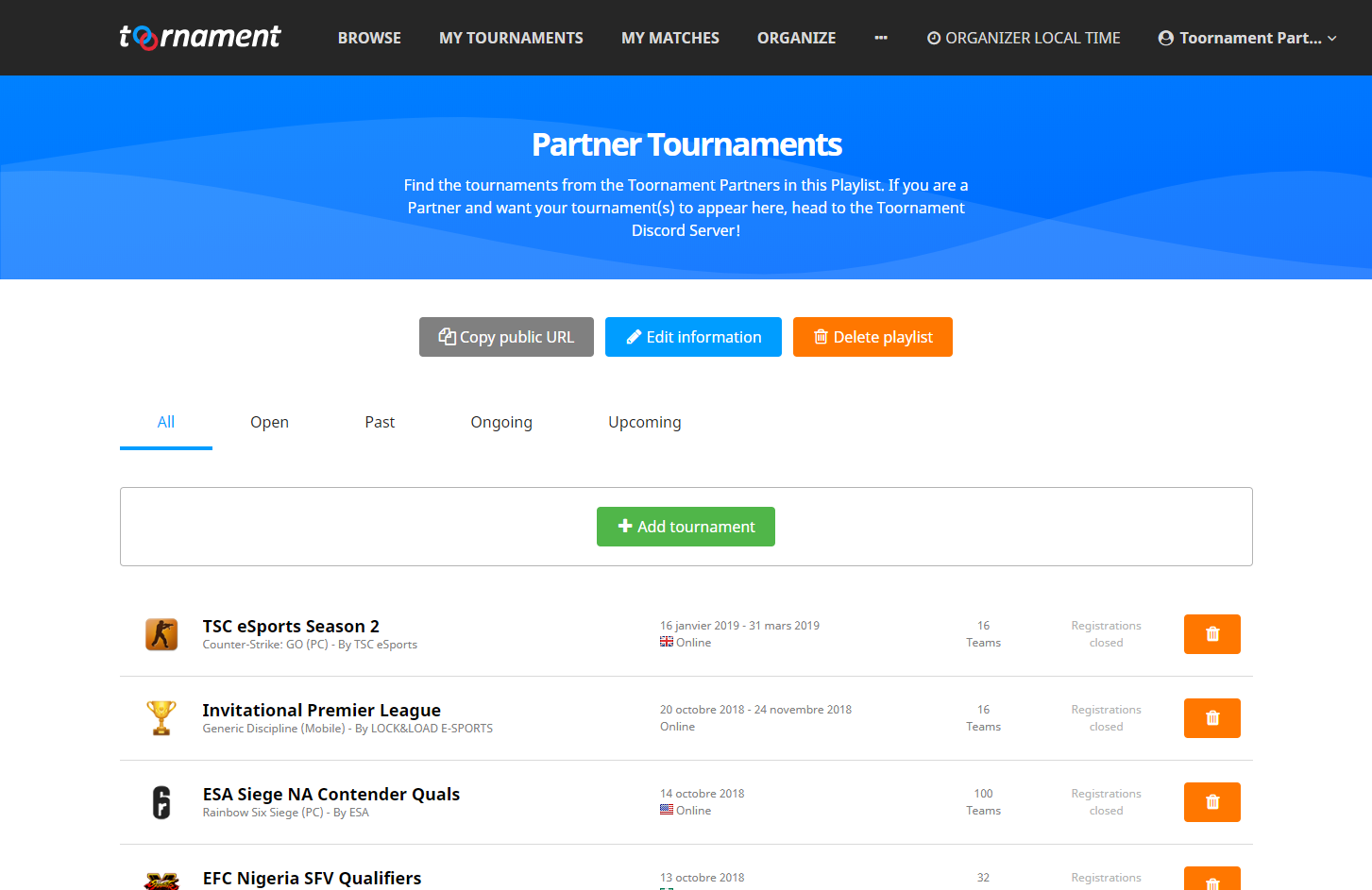
Adding a tournament is done very easily, by simply pasting the ID of the tournament in the field. When on a tournament page, the Tournament ID is the series of number that can be found after the word /tournaments/ (learn more about IDs on Toornament):
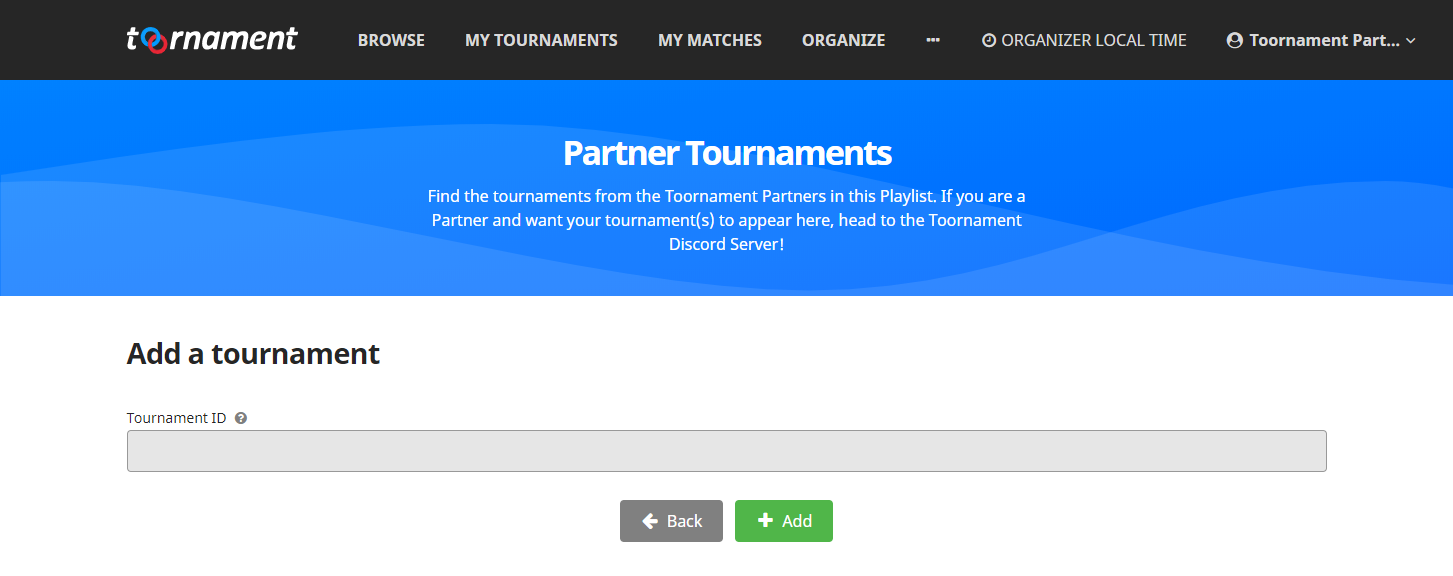
Now that you have a great playlist, it is time to show it to the world! To do so, simply copy and paste the public URL of your playlist, just like you would do for any tournament:
You may also use our Playlist Widget, that is available just like any other widget, by replacing the "www" in the Playlist URL by "widget":
And you may of course embed it on your website, using the usual iframe codes:
You can also filter the tournaments displayed in the widget depending on their status (which you can find by going to the different tabs of the Playlist), and adding the filter as a ?filter parameter to your URL:
This will change the content of the widget to display the same tournaments as you can see in the Playlist tabs, and the filter will be displayed in the top-right blue button, to show which tournaments are being displayed!